Rst2HTML restuctured text source
Loading
Below the buttons for loading and saving the site settings is a row of buttons for working with the ReST sources. Starting with the button to load a text next to the document selector:

This button can perform various functions depending on the choice you make in de selector next to it:

First simply loading a source text into the content area of course, but it's also possible to check a document's status (or progress in the system). This is short enough to be shown in the message field:
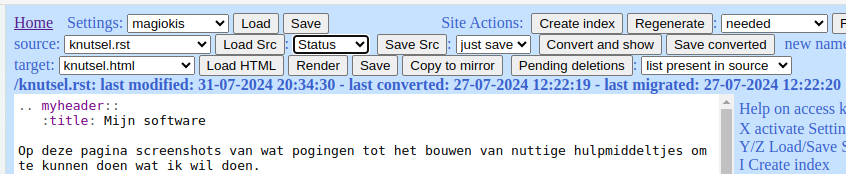
It's also possible to view the latest changes in a document. This is shown in a so-called "diff view" (old text preceded by a minus sign, new text preceded with a plus sign, with some unchanged text around it for context) loaded into the content area:
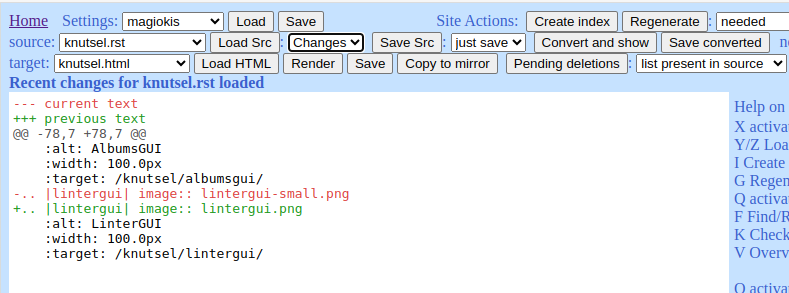
On loading the source text, the target selector is also updated; this has the added effect that you can see if the text had been converted to HTML earlier because it remains empty if it wasn't.
To keep documents on the site similar in structure you can use the template functionality.
Saving
Next to the load selector we have the button for saving:

This one also comes with a selector to specify what you want it to do:

You can perform the following actions:
just save: save the text in the content area under the name chosen in the source selector; if the "new name" field contains a value then that is used instead - this makes it possible to save a document under a different name. See <working with templates <../template/>`_ for a description of what you can use this for.
rename: change the name of the saved document. Also use the new name field for this.
revert: change the text back to the previous version. It's rather limited as you can do this only once and after that you can't view changes anymore.
delete: remove the saved document. If it hads been converted to HTML and/or copied to the mirror site you have to migrate the deletion also, you can use the "pending deletions" as described in the target document for this.
You can use the save function to subdivide the site you're working on by using a name ending with a slash (/), this is similar to creating a subdirectory.
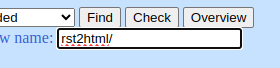
After creating the subdivision, you can select
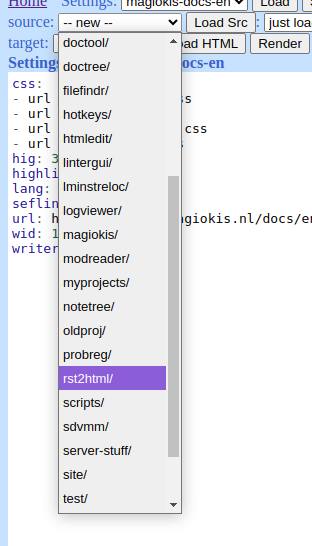
and "load" it, making sure that subsequent documents are created in this section of the site.
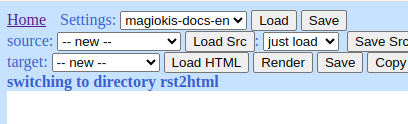
You can go back to the main section by selecting the ".." entry in the source selector.
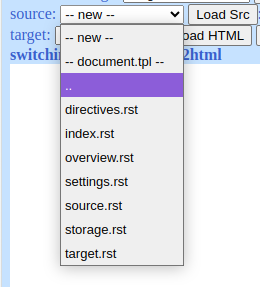
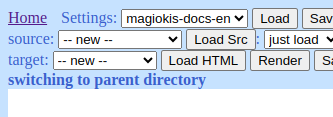
Viewing and migrating
The next function makes it possible to view the ReST source as it would be converted to HTML:

On the screen showing the converted text a button is created with which you can close the preview and return to the document. Before you could only do that with the browser's "back button" (you still can, of course) but then you may lose your latest changes, which is why I added the button (under the hood the page is saved before converting and reloaded upon closing the preview).
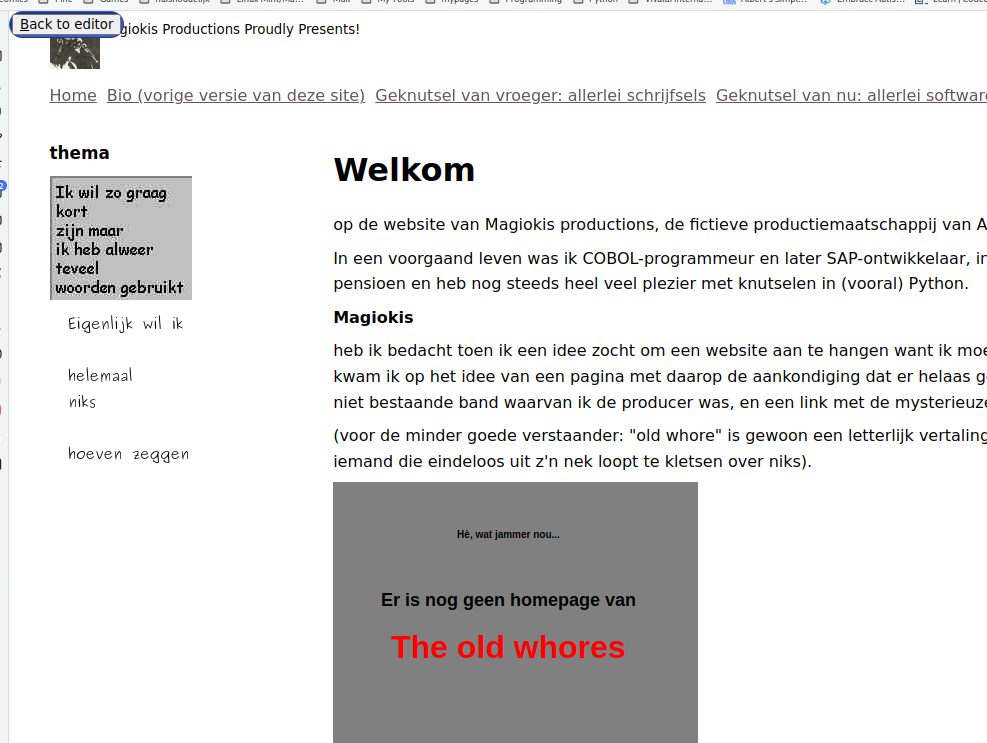
Finally there is the button to commit the conversion to the database, i.e. copy the generated HTML to the target environment.

Notification of results
When you load a source document a message will be shown with the path of the document relative to the server root (the same one appears after closing the preview). A similar message appears on saving. Other acivities also generate a message, this way you can always see what you just did (and if it succeeded).
Spellcheck
Apparently the functions code highlighting and spellcheck don't want to exist together, so a button was created underneath the text area to make it possible to switch between the two. It only works when the site uses code highlighting, and presents itself as follows:

When using the button its text changes into:

and on the notification spot an instruction appears about how to use this:
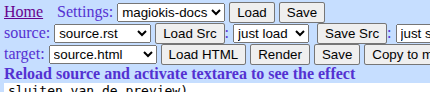
Reloading the document makes the textarea change back into a regular HTML textarea and activating or focusing it (bij clicking it or tabbing to it) enables the spellcheck for the text in it. It works like a switch that stays on as long as you only load and save source texts. This way it's possible to successively check a series of existing documents, or simply continuing one with spellcheck-while-you-type.