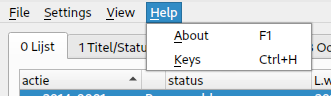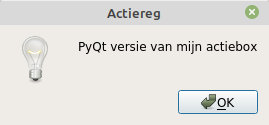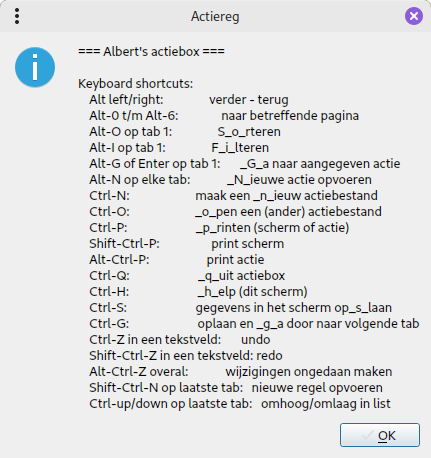Probreg: menu structure
On the File menu, there's a slight difference between the three versions, this also has to do with the difference between using separate project files on disk, using separate tables in a database, and a database with no tables:
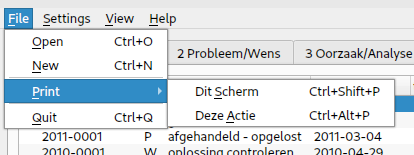

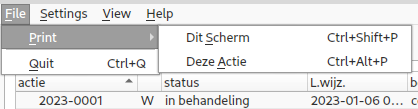
As you can see the print option in the menu gives two choices in all cases.
The SQL version also has a User menu that can be used to login in order to make changes to issues and create new ones.
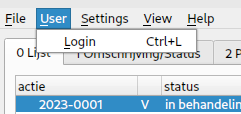
The single menu opion here calls a login box
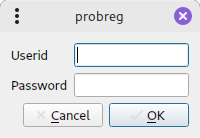
De data is verified against the Actiereg_ database and can lead to rejection
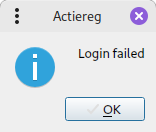
or approval
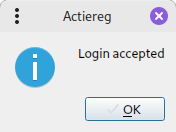
Authorized users have the same rights as defined in the ActieReg application.
The rightmost part of the status bar is used for information about the login status. On application start it lloks like this:

and after succesful login like this:

The settings menu is the same for all versions:
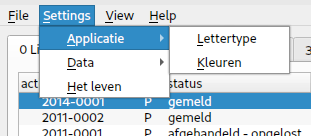
Settings on the application level were originally planned (or at least named) but never realized.
Per project we have the following settings:
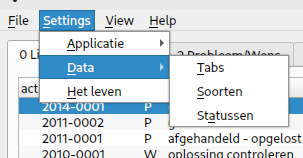
In the SQL version not every user has acces to these options.
The menu options lead the following dialogs:
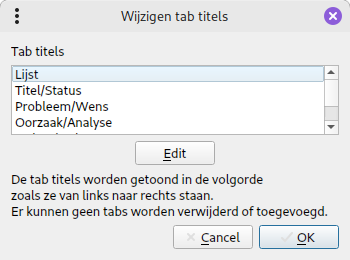
The number of screens (tabs) is fixed as well as their order, so here only the names can be changed.
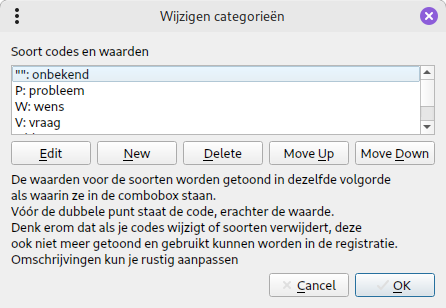
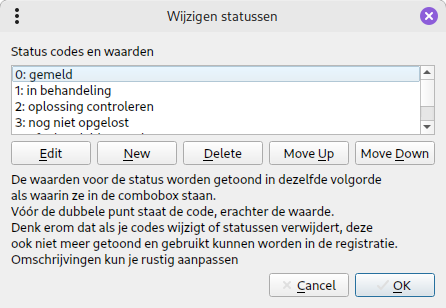
Issue types as well as statuses can be added and removed as well as edited. You can also influence the order in which they are presented.
The last option in the settings menu was meant as a joke, I don't know if it's a good one:
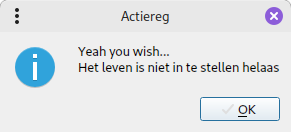
(Translated it says something like "Life is not configurable unfortunately")
---
The Help menu (also identical in all versions) gives options to show an about box and a list with keyboard shortcuts: