Albums, the GUI version - album details
The details screen presents the details, tracks and recordings in separate scrollable sections:
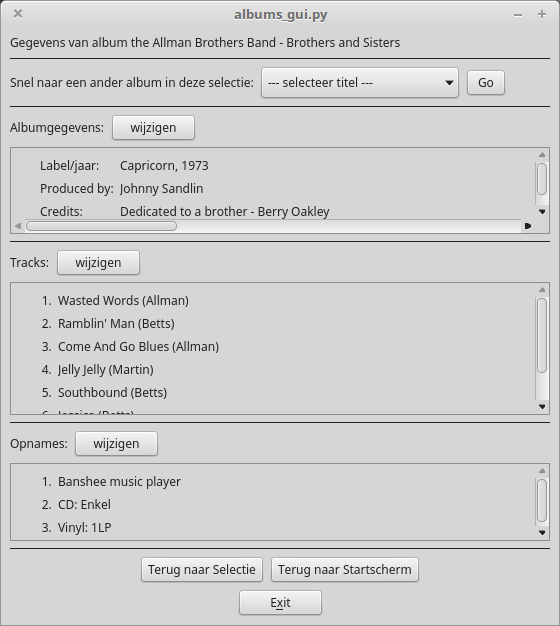
As live concert registrations distinguish themselves by not having a Label/jaar entry, the associated data/fields are only shown when you're working with a studio album.
Editing of each section is done in separate screens, where all data is edited simultaneously:
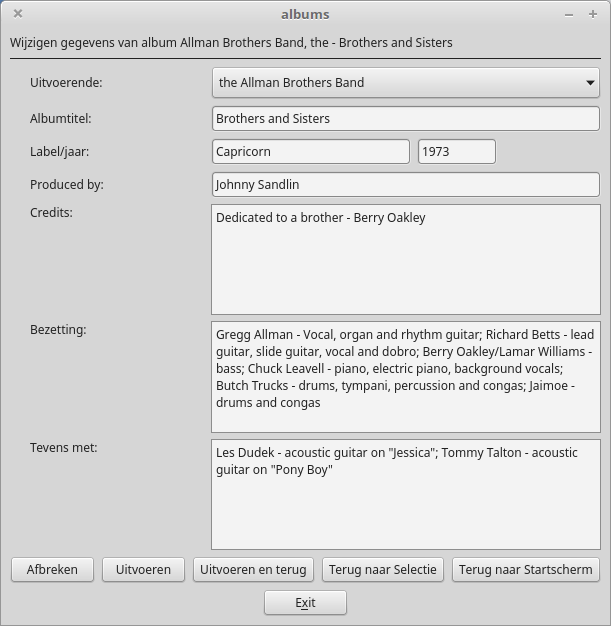
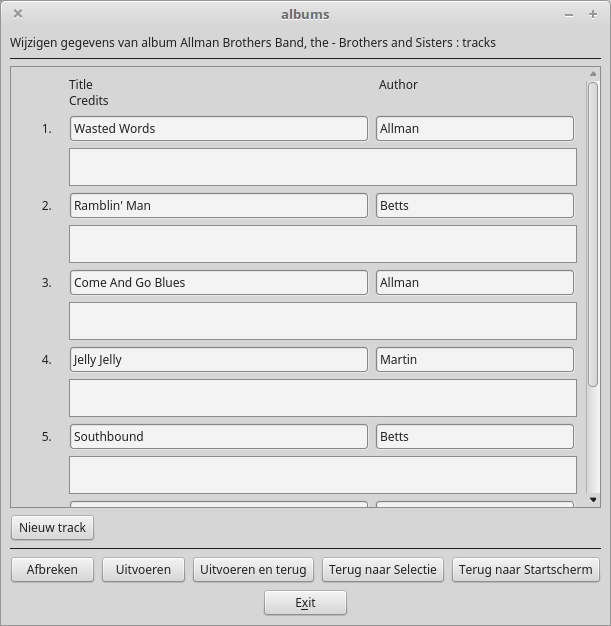
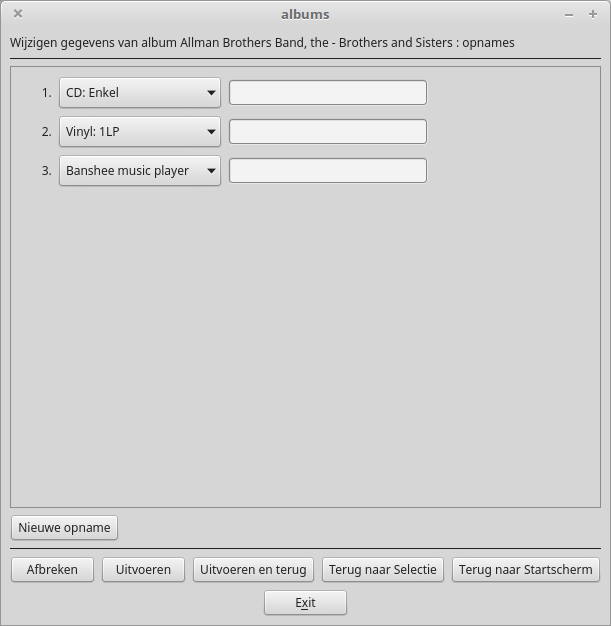
All three screens offer the following possibilities (by using the appropriate button):
Afbreken - back to the details screen without any action on this screen
Uitvoeren - apply the edits made and stay on this screen
Uitvoeren en Terug - apply the edits and return to the details screen
Terug naar Selectie - return to a selection screen (studio or live depending on the album type you're working with) without doing anything here
Terug naar Startscherm - return to the startup screen without doing anything here
The tracks and recordings screens also have a button (nieuw track, nieuwe opname respectively) that lets you open up a row of fields to enter a new track or recording.