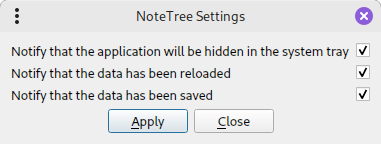The "Main" menu

reload: this option can be used to reload the data as it was last saved, in case you've made mistakes.
save: this option can be used to ensure the current data is consolidated in case you decide to reload.
root title: with this you can change the title of the item that's at the top of the tree in case you don't like the default name.
manage keywords: this takes you to a dialog with which you can add, remove or change keywords. Discussed below.
hide: with this option the application can be hidden, in case you'd find it useful to get it out of the way. An icon will appear in the system tray through which it can be reactivated.
language: with this option you can call a dialog to choose the interface language. Currently only English and Dutch are supported.
options: this option gives you the possibility to determine whether in some situations (saving, reloading, hiding in the tray) notifications should me given
exit: use this option to close the application. The data will be automatically saved.
Selecting root title gives you a dialog to enter one:
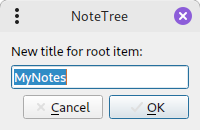
Selecting manage keywords presents the following dialog:
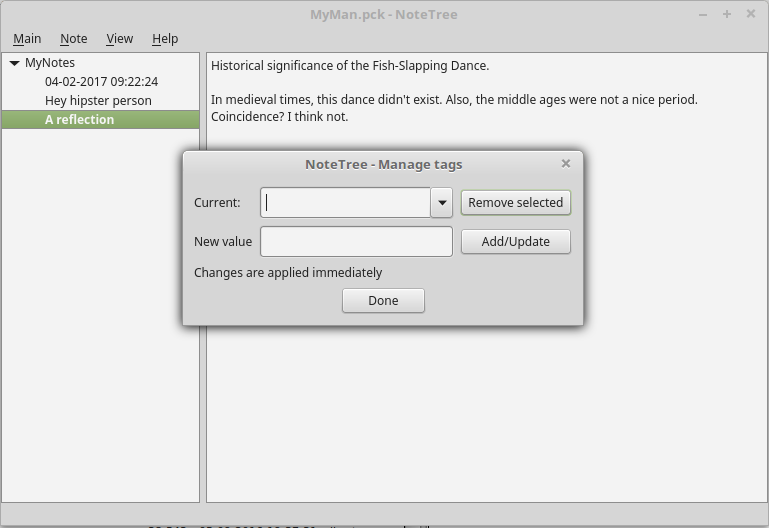
The first field allows you to choose a keyword from a list of existing ones; leave this empty to add a new one. The second field allows you to enter a new value for the keyword.
With the buttons on the right you can execute the intended action; all these show a prompt summarizing what you chose to do and asking if it's ok to continue, so you can always cancel the action. The rename choice also asks another question:
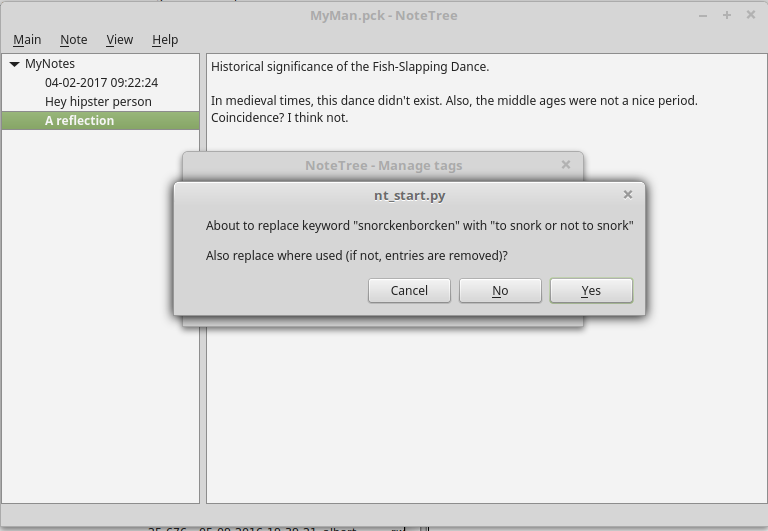
Choose yes to keep the changed keyword wherever it's used, no to have it deleted from each note.
As mentioned, changes are applied immediately instead of on confirming the manage tags dialog. When you press the "Done" button, you're instantly returned to the main screen.
language also gives you a dialog, this time to choose an optoion:
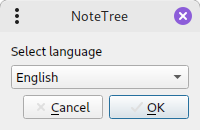
options finally gives a dialog to disable (and if needed enable again) various messages: