Structure or the application
This application contains two types of pages: lists and documents. Basically you choose the section and subsection you need and open the document you're interested in.
Every list starts with a link to add a new document of the type contained, and contains links to the various entries. The startup screen is an example of such a list.
Existing documents open in view mode, but they can of course be edited by choosing the appropriate function. New documents obviously start in edit mode.
The startup screen
Contrary to the other lists, the startup screen contains three columns of links. Clicking on a link in the first column takes you to what I call a Project Home Page. The other two columns contain nifty extras: the second (the repository column) links to the source code and the third (the actieregistratie column) to the issue tracker.
From this screen, it is also possible to start the registration of a new project. When doing that, you are taken to an empty project homepage so you can enter the necessary information. After saving your input, you return to the startup screen whe new link has been ceaated in the first column. Once a repository and/or an issue tracker are linked to the project, these links will also appear on the startup screen.
On choosing an option in the subsections selector a list of links to documents is presented:
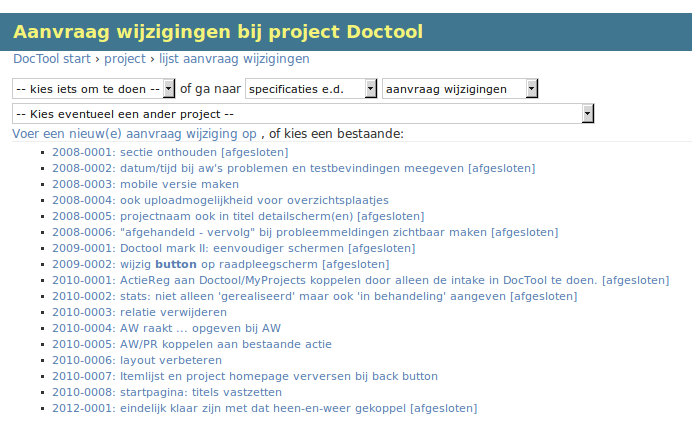
From here it's possible to add a new document of this kind by selecting from the action selector or clicking on the first link, or view an existing one by selecting one of the links in the list.
Except for when adding a new one, the document is shown in view mode. Like this:
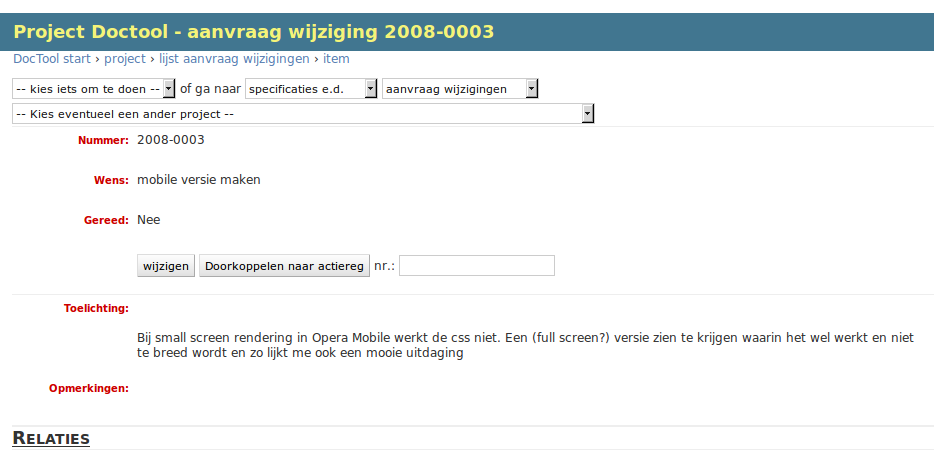
In this mode, you can't edit the document. Instead this is the mode in which you can define and modify its relations to other documents.
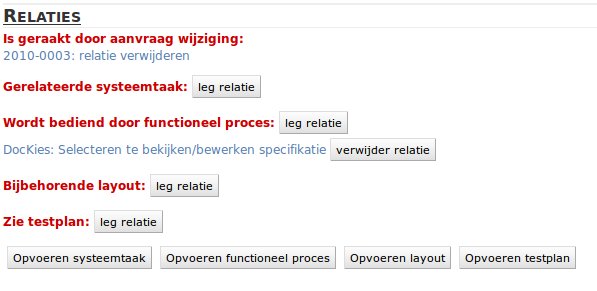
It's also possible to create specific related documents from here. In that case the relation is automatically established.
Finally, a document can be edited by choosing "wijzig" in the action selector or using the button with the same name.