Search Function
Choosing one of the search functions brings up the search dialog:
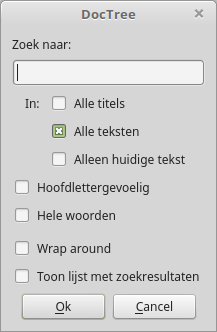
where you can enter a search phrase to look for. You can also reexamine where you want to search, or be a bit more specific regarding case sensitivity or whole words only.
You can also choose if, when you browse through the search results and you get at the end or beginning of the list, you can continue browsing at the opposite end.
Lastly, for global searches, you can choose whether you want to have the results presented in a separate screen or just want to browse through them. Browsing can be done using F3/Shift-F3 or via the menu.
"Search result" here actually means separate documents that contain results, not the individual results themselves. This prevents multiple identical entries in the list, but it can mean that you have to repeat the search in the individual documents.
A new search always starts from the beginning of the tree, not from the position where you currently are (maybe in the future).
The search results screen looks like this:
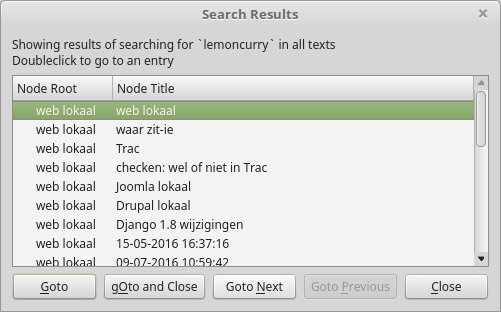
The results are shown in a non-modal dialog, which means you can keep it open while you move around in the application. For each result it shows the title of the note as well as an indication of where the text can be found in the tree. This way you can locate the result yourself, but you can also doubleclick on a line or use the goto button.
To browse through the results you can use the buttons in the dialog, or activate the main application and do the browsing there, as mentioned above (next/previous result).
It's not possible to start a new search while the results screen is open.