Text formatting in DocTree
Both as a practice how to build a rich edit text field, as to offer some options to make more visually atractive notes, I added some basic functions for this. I didn't want to build a full-fledged word processing program into the editor, so the possibilites are a bit limited.
This means that when you copy stuff into your notes, it's possible to take along formatting that you can't change from within this tool (like line spacing). In such a case, I would copy the part that is wrong into an editor that doesn't support formatting, then copy it back and reformat.
What you can influence:
text font
text size
text colour
background colour
basic styling i.e. bold, underline and italic
paragraph alignment (left, right, centered and justified)
You can apply styles by marking the text to format and then use either the tool bar

or the menu
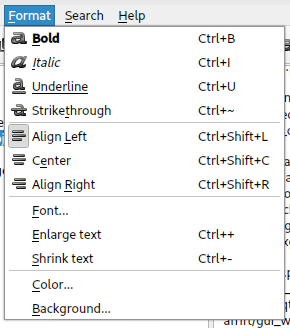
or the keyboard shortcuts shown in the menu.
When entering text, you can also format by using the appropriate keyboard shortcut right before you enter the text, and right after the text to turn it off again. Just remember to enter a delimiting character (space) first, or you'll turn it off for the last word entered.