What it does
You start out with one tab. You can use F1 to get a quick rundown on the keyboard shortcuts:
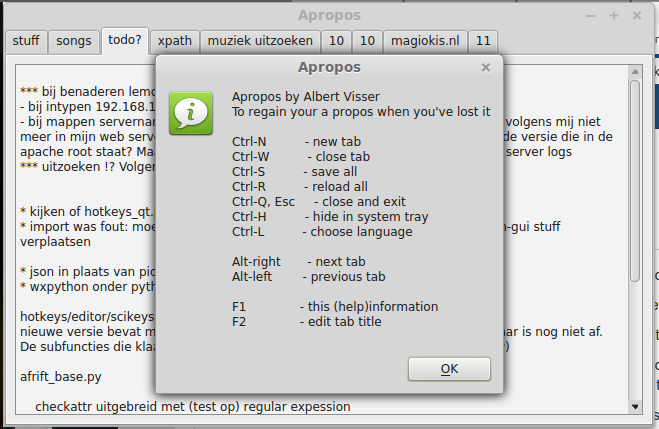
Using Ctrl-N you can add as many tabs as you like, and in the text field you can type as much text as you want. Tab titles default to a number and they can be changed using F2.
Moving from tab to tab is done using Alt-right in one direction, and Alt-left in the other.
Using Ctrl-W you can delete the currently active tab with all the associated text.
On closing the application (using Esc or Ctrl-Q or your system shutting down normally, all tabs are automatically saved with the accompanying notes. On opening the tabs are automatically loaded and restored, in the same order as when they were saved, with the tab that was active on saving activated.
It's also possible to (re)load (Ctrl-L) the notes file while the application is open; that way you can "undo" the changes you made since the last time the file was saved by either closing the application or using Ctrl-S.
To "get rid" of the application without closing it, you can minimize it to the system tray using Ctrl-H. An icon is created so you can "revive" the application by clicking on it (any mouse button will do).
Finally, with Ctrl-F1 the interface language can be changed. Currently English and Dutch are available.