AlbumsMatcher - match artists
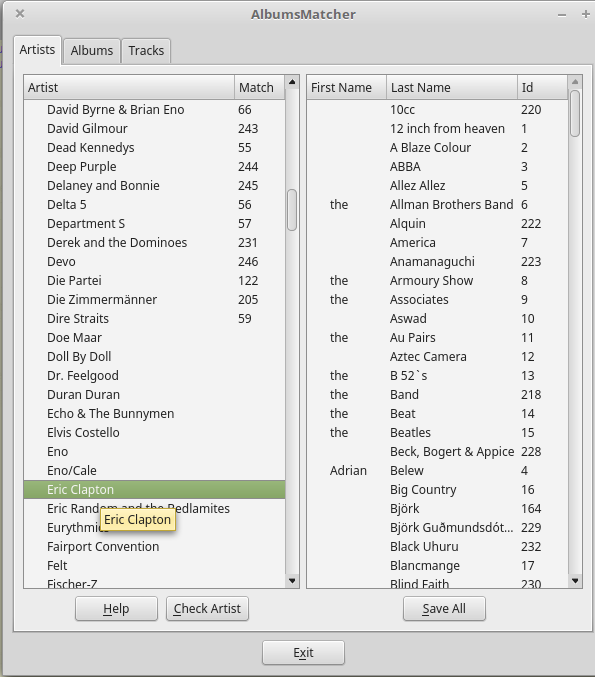
The left list (selectable from anywhere using Ctrl-L) contains the artists to match, the right list contains artists you may want to match them to. It's also possible to add unmatchable artists to the right-hand side list.
Select an artist in the left-hand side column and use the Check Artist button (or Ctrl+Return / Ctrl+F) to see if it's present on the right-hand side.
If it is, a relation between the two will be established. You can tell by the 'X' appearing in the Match column.


If it isn't, the Add Artist dialog will pop up with the artist name shown in the last name field.

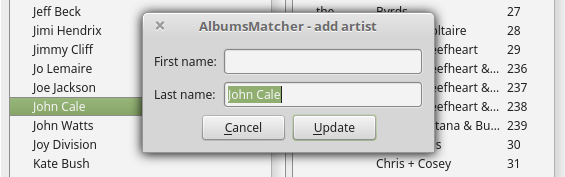
To add the artist to the collection, complete the entries and press Save. Sometimes you'll want to modify the name coming from the left-hand side into the name(s) used on the right-hand side, so another check is made if the new artist already exists. Other times you just move the first name to the first field to get the sort order right:
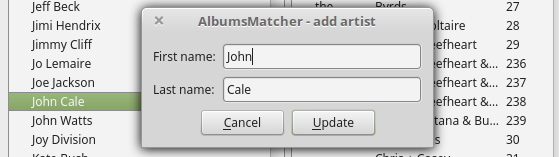
After this, the name will appear in the list on the right-hand side and the relation will be established (again, indicated in the Match column).

To save new artists to the Albums database, press Save All (or use Ctrl+S). The relations will also be saved (but not in the Albums database), they are needed to keep track of artists that have already been matched.
Note that after saving, the X will change into a number (the album's key in the Albums database, which is also shown on the right-hand side). This way, you can always see if the match has already been saved.


Check Artist can also be used to change the matching or to pre-select an artist for the other panels. In the latter case, simply choose No in the dialog that asks if you want to redo the current matching.
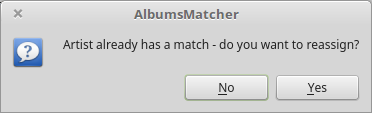
If you forget to save before going to another tab, a warning dialog will pop up:
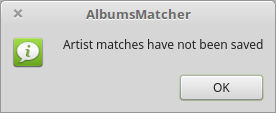
which will prevent you from leaving the tab.