AlbumsMatcher - match artists
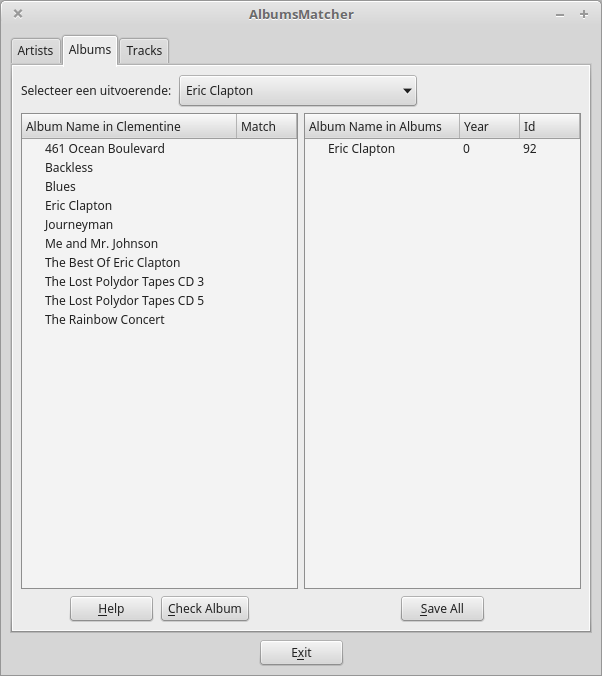
Select an artist in the combobox at the top (you can go here from anywhere on the page using Ctrl-Home) and see two lists of albums appear: albums present in the Clementine and Albums databases on the left and on the right respectively. You can tell if a relation exists by the value in the left-hand side list's second column (an X or a number indicating the right-hand side album's id).
It's possible to select the next/prev artist using Ctrl-N/P respectively so you don't have to focus the selector first to be able to use down and up.
Select an album in the left-hand side list (if needed, press Ctrl-L to go here) and press the Check Album button (or use Ctrl-Enter / Ctrl-F) to match it with one of the albums on the right-hand side. A selection dialog will pop up where you can choose an album from the right-hand side to establish a relation with.
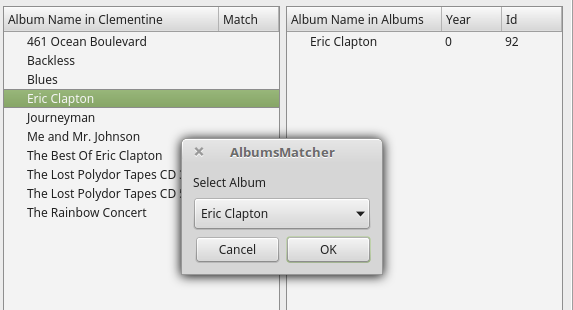
If no right-hand side albums are available or you cancel the Select Album dialog because none of them is the right one, a dialog will open with the title field set to the left-hand side's album title so you can add a new one and make a relation with it.
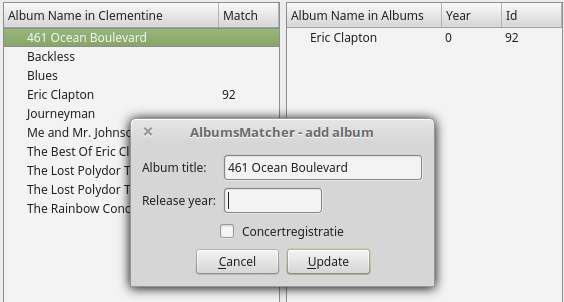
After matching or adding an album a mark will pop up to indicate the existence of a relationship:
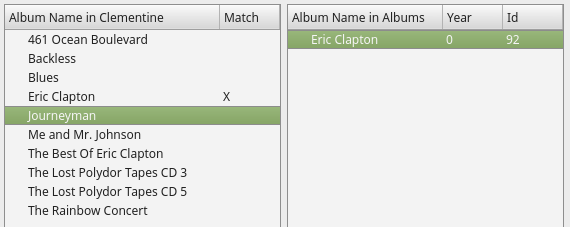
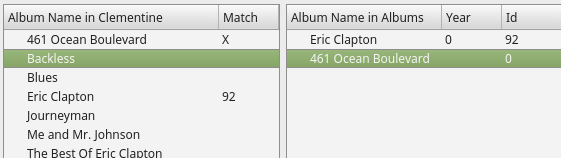
To save the entire list to the Albums database, press Save All (or use Ctrl-S). Newly created albums will be saved to the Albums database together with their tracks. The relations will also be saved, they are needed to keep track of albums that have already been matched.
To indicate that the albums are saved, the indicator will change to the album key:
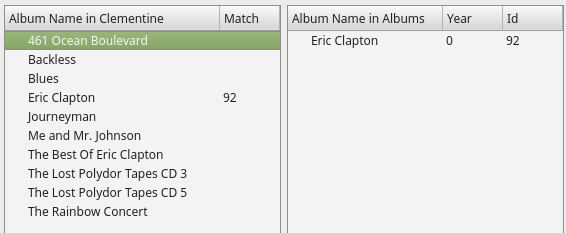
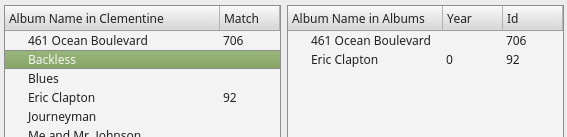
You don't have to save the added/changed albums and relations before you proceed to another artist, but you do have to save before you can change panels. If you forget, a warning dialog will pop up.
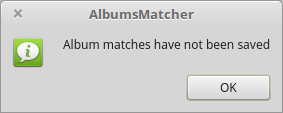
Like with artists, you can try to match albums that have already been matched, e.g. to make a correction. If you do so, another warning will pop up:
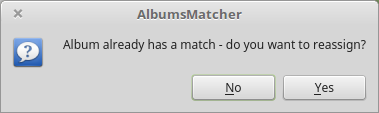
and you won't be able to exit the page until you do.
Note that when you re-match an album and the one it was previously matched to didn't exist yet on the right-hand side, it will still be saved by the Save All action (because you've already made them known to the application).